xXDragonBloodXx
N1
 Dominate and Subjugate
Dominate and Subjugate
 Games: Mass Effect Trilogy, Dragon Age: Origins, KOTOR, Mass Effect Andromeda
Posts:
Games: Mass Effect Trilogy, Dragon Age: Origins, KOTOR, Mass Effect Andromeda
Posts: 6 Likes: 20
inherit
8883
0
Jul 16, 2017 22:50:20 GMT
20
xXDragonBloodXx
Dominate and Subjugate
6
July 2017
xxdragonbloodxx
Mass Effect Trilogy, Dragon Age: Origins, KOTOR, Mass Effect Andromeda
|
Post by xXDragonBloodXx on Jul 2, 2017 20:27:59 GMT
Post From /r/MassEffectI'm trying to get some feedback on this, I'm not spamming. It would be great to get this to the Mods though. I experienced an exponential performance boost in altering threading commands. Please try this in your user.cfg... Your user.cfg is in the origin games -Mass Effect Andromeda folder... If you do not have one... Open notepad, paste the commands and save it as "All Files" Name: User.cfg in the directory, C:\Program Files (x86)\Origin Games\Mass Effect Andromeda Put this in your user.cfg in the origin ME:A game folder, GameTime.MaxVariableFps 0 Thread.ProcessorCount 0 (OR Number of cores- 4,8,12,18) Thread.MaxProcessorCount 0 (OR Number of cores- 4,8,12,18) Thread.MinFreeProcessorCount 0 Thread.JobThreadPriority 2 (Max priority) RenderDevice.ForceRenderAheadLimit 1 Significant performance increase. personally, playing comfortably at 60fps. The defaults had cores locked to 3 and in low priority mode, that's what was causing lag for me. I recommend putting in the number of cores your cpu has over 0, which works as well. Pre-Render ahead is not essential but other users report improvements. Please try this! I'm trying to get it out there. Thanks to the Frostbite players for discussing threading issues regarding other IP's. As far as performance I went from 30-40fps max to more or wild and ridiculous depending on the scene, the game runs fine now and locked at 60fps using vsync and triple buffering at 60hz. \m/ Edit Here's what I look like now, Thread.ProcessorCount 4 (or 0) Thread.MaxProcessorCount 4 (or 0) Thread.MinFreeProcessorCount 0 Thread.JobThreadPriority 2 Audio.MaxAudibleSoundCount 10 Audio.AudioCoreCpuLoadLimit 50 DebrisSystem.MeshViewCullingEnable 1 Enlighten.LocalLightCullingEnable 1 EntityFrustumCull.Enable 1 EntityGridRenderQuery.UseTracingTerrainShadowCulling 1 GameTime.ForceSimRate 0 GameTime.MaxSimFps 0 GameTime.MaxVariableFps 0 GstAudio.AudioQuality 1 GstAudio.SoundSystemSize 32 GstRender.DoFQuality 0 GstRender.Dx12AutoDetect 0 GstRender.Dx12Enabled 0 GstRender.Mantle 0 GstRender.MotionBlurQuality 0 GstRender.ShadowQuality 0 GstRender.TessellationEnable 0 GstRender.TessellationQuality 0 GstRender.UndergrowthQuality 0 GstRender.WaterInteractQuality 0 PerfOverlay.DrawFps 0 Postprocess.BlurMethod 0 Postprocess.DofMethod 0 Postprocess.DynamicAOEnable 1 Postprocess.DynamicAOMethod 1 Postprocess.TessellationEnable 0 Render.DrawScreenInfo 0 Render.EdgeModelAdditionalCullEnable 1 Render.EdgeModelCullEnable 1 Render.EdgeModelFrustumCullEnable 1 Render.EdgeModelOcclusionCullEnable 1 RenderDevice.Dx11Enable 1 RenderDevice.Dx11Dot1Enable 1 RenderDevice.Dx11Dot1RuntimeEnable 1 RenderDevice.RenderAheadLimit 1 RenderDevice.TripleBufferingEnable 0 RenderDevice.VSyncEnable 0 Render.StaticModelCullSpuJobEnable 1 Render.StaticModelPartCullEnable 1 Render.StaticModelPartFrustumCullEnable 1 Render.StaticModelPartOcclusionCullEnable 1 Render.StaticModelPartShadowCullEnable 1 WorldRender.DxDeferredCsPathEnable 0 WorldRender.EmitterSunTransmittanceMapEnabled 1 WorldRender.EmitterSunTransmittanceResolution 32 WorldRender.FxaaEnable 0 WorldRender.LightTileCombineOutdoorLightEnable 1 WorldRender.LightTileCsPathEnable 1 WorldRender.MotionBlurEnable 0 WorldRender.MotionBlurEnabled 0 WorldRender.MotionBlurForceOn 0 WorldRender.MotionBlurRadialBlurMax 0 WorldRender.MotionBlurMax 0 WorldRender.MotionBlurQuality 0 WorldRender.MotionBlurMaxSampleCount 0 WorldRender.PlanarReflectionEnable 0 WorldRender.SpotLightShadowmapEnable 1 WorldRender.SpotLightShadowmapResolution 32 WorldRender.TessellationEnable 0 WorldRender.TransparencyShadowmapsEnable 0 Still a few hiccups, hitches and minimal frame drops. Overall playing at 60fps on High-Ultra settings, medium shadows and lighting. I know those last 4 commands give a ton of resources from BF4. I'm not entirely sure what works and what doesn't but I'm playing at 60fps comfortably with minimal hitches and frame drops... It was mostly entering conversations where there would be a massive frame drops, I believe it had something to do with shadows. Lighting doesn't seem to effect performance as harshly. Battle plays well, some drops amid explosions, overall 60fps in campaign and mp... But MP is a terrible place to benchmark do to connection lag, lag is terrible in mp. One thing I noticed is Post Processing supposedly takes up a ton of resources and I noticed no visual effects at all, so turn that low/off. Hope this helps! Working on spreading it out. Edit 2 Feeback has been minimal but one user reported performance improvements (Intel) and another (AMD) reported further continued issues. Personal Hardware: i5 4690k R9 390 12gb Ram Samsung Evo SSD H97m Pro Mobo Playing around 60fps with few dips in intense combat. In game options, SSAO, medium shadows, medium lighting, low shaders... High, Ultra for the rest. I can't think of any further resolutions. It's time to upgrade the 390 but I'm waiting on AMD's 4k card. ___ Thank you for reading, hope this improves performance for you. I'm playing at a stable 60fps now that CPU is unlocked in the engine. Only one other person reported improvements thus far, another experienced further issues I am working with.
|
|
kino
N4
    The path up and down are one and the same.
The path up and down are one and the same.
 Games: Mass Effect Trilogy, Dragon Age: Origins, Dragon Age 2, Dragon Age Inquisition, Baldur's Gate, Jade Empire, Mass Effect Andromeda, Anthem, Mass Effect Legendary Edition, Dragon Age The Veilguard
Origin: kinom001
Posts:
Games: Mass Effect Trilogy, Dragon Age: Origins, Dragon Age 2, Dragon Age Inquisition, Baldur's Gate, Jade Empire, Mass Effect Andromeda, Anthem, Mass Effect Legendary Edition, Dragon Age The Veilguard
Origin: kinom001
Posts: 2,067 Likes: 4,060
inherit
184
0
Nov 25, 2024 17:44:02 GMT
4,060
kino
The path up and down are one and the same.
2,067
August 2016
kino
Mass Effect Trilogy, Dragon Age: Origins, Dragon Age 2, Dragon Age Inquisition, Baldur's Gate, Jade Empire, Mass Effect Andromeda, Anthem, Mass Effect Legendary Edition, Dragon Age The Veilguard
kinom001
|
Post by kino on Jul 2, 2017 20:31:36 GMT
Post From /r/MassEffectI'm trying to get some feedback on this, I'm not spamming. It would be great to get this to the Mods though. I experienced an exponential performance boost in altering threading commands. Please try this in your user.cfg... Your user.cfg is in the origin games -Mass Effect Andromeda folder... If you do not have one... Open notepad, paste the commands and save it as "All Files" Name: User.cfg in the directory, C:\Program Files (x86)\Origin Games\Mass Effect Andromeda
Put this in your user.cfg in the origin ME:A game folder,
GameTime.MaxVariableFps 0
Thread.ProcessorCount 0 (OR Number of cores- 4,8,12,18)
Thread.MaxProcessorCount 0 (OR Number of cores- 4,8,12,18)
Thread.MinFreeProcessorCount 0
Thread.JobThreadPriority 2 (Max priority)
RenderDevice.ForceRenderAheadLimit 1
Significant performance increase. personally, playing comfortably at 60fps.
The defaults had cores locked to 3 and in low priority mode, that's what was causing lag for me. I recommend putting in the number of cores your cpu has over 0, which works as well. Pre-Render ahead is not essential but other users report improvements.
Please try this! I'm trying to get it out there. Thanks to the Frostbite players for discussing threading issues regarding other IP's. As far as performance I went from 30-40fps max to more or wild and ridiculous depending on the scene, the game runs fine now and locked at 60fps using vsync and triple buffering at 60hz.
\m/
Edit
Here's what I look like now,
Thread.ProcessorCount 4 (or 0)
Thread.MaxProcessorCount 4 (or 0)
Thread.MinFreeProcessorCount 0
Thread.JobThreadPriority 2
Audio.MaxAudibleSoundCount 10
Audio.AudioCoreCpuLoadLimit 50
DebrisSystem.MeshViewCullingEnable 1
Enlighten.LocalLightCullingEnable 1
EntityFrustumCull.Enable 1
EntityGridRenderQuery.UseTracingTerrainShadowCulling 1
GameTime.ForceSimRate 0
GameTime.MaxSimFps 0
GameTime.MaxVariableFps 0
GstAudio.AudioQuality 1
GstAudio.SoundSystemSize 32
GstRender.DoFQuality 0
GstRender.Dx12AutoDetect 0
GstRender.Dx12Enabled 0
GstRender.Mantle 0
GstRender.MotionBlurQuality 0
GstRender.ShadowQuality 0
GstRender.TessellationEnable 0
GstRender.TessellationQuality 0
GstRender.UndergrowthQuality 0
GstRender.WaterInteractQuality 0
PerfOverlay.DrawFps 0
Postprocess.BlurMethod 0
Postprocess.DofMethod 0
Postprocess.DynamicAOEnable 1
Postprocess.DynamicAOMethod 1
Postprocess.TessellationEnable 0
Render.DrawScreenInfo 0
Render.EdgeModelAdditionalCullEnable 1
Render.EdgeModelCullEnable 1
Render.EdgeModelFrustumCullEnable 1
Render.EdgeModelOcclusionCullEnable 1
RenderDevice.Dx11Enable 1
RenderDevice.Dx11Dot1Enable 1
RenderDevice.Dx11Dot1RuntimeEnable 1
RenderDevice.RenderAheadLimit 0
RenderDevice.TripleBufferingEnable 0 RenderDevice.VSyncEnable 0
Render.StaticModelCullSpuJobEnable 1
Render.StaticModelPartCullEnable 1
Render.StaticModelPartFrustumCullEnable 1
Render.StaticModelPartOcclusionCullEnable 1
Render.StaticModelPartShadowCullEnable 1
WorldRender.DxDeferredCsPathEnable 0
WorldRender.EmitterSunTransmittanceMapEnabled 1
WorldRender.EmitterSunTransmittanceResolution 32
WorldRender.FxaaEnable 0
WorldRender.LightTileCombineOutdoorLightEnable 1
WorldRender.LightTileCsPathEnable 1
WorldRender.MotionBlurEnable 0
WorldRender.MotionBlurEnabled 0
WorldRender.MotionBlurForceOn 0
WorldRender.MotionBlurRadialBlurMax 0
WorldRender.MotionBlurMax 0
WorldRender.MotionBlurQuality 0
WorldRender.MotionBlurMaxSampleCount 0
WorldRender.PlanarReflectionEnable 0
WorldRender.SpotLightShadowmapEnable 1
WorldRender.SpotLightShadowmapResolution 32
WorldRender.TessellationEnable 0
WorldRender.TransparencyShadowmapsEnable 0
Still a few hiccups, hitches and minimal frame drops. Overall playing at 60fps on High-Ultra settings, medium shadows and lighting.
I know those last 4 commands give a ton of resources from BF4. I'm not entirely sure what works and what doesn't but I'm playing at 60fps comfortably with minimal hitches and frame drops... It was mostly entering conversations where there would be a massive frame drops, I believe it had something to do with shadows. Lighting doesn't seem to effect performance as harshly. Battle plays well, some drops amid explosions, overall 60fps in campaign and mp... But MP is a terrible place to benchmark do to connection lag, lag is terrible in mp.
One thing I noticed is Post Processing supposedly takes up a ton of resources and I noticed no visual effects at all, so turn that low/off.
Hope this helps! Working on spreading it out.
Edit 2
Feeback has been minimal but one user reported performance improvements (Intel) and another (AMD) reported further continued issues.
Personal Hardware:
i5 4690k
R9 390
12gb Ram
Samsung Evo SSD
H97m Pro Mobo
Playing around 60fps with few dips in intense combat. In game options, SSAO, medium shadows, medium lighting, low shaders... High, Ultra for the rest.
I can't think of any further resolutions. It's time to upgrade the 390 but I'm waiting on AMD's 4k card.
___ Thank you for reading, hope this improves performance for you. I'm playing at a stable 60fps now that CPU is unlocked in the engine. Only one other person reported improvements thus far, another experienced further issues I am working with. What?! Locked at 3? I might try this...once I've backed everything and it's brother up somewhere safe. Thanks for posting this. |
|
xXDragonBloodXx
N1
 Dominate and Subjugate
Dominate and Subjugate
 Games: Mass Effect Trilogy, Dragon Age: Origins, KOTOR, Mass Effect Andromeda
Posts:
Games: Mass Effect Trilogy, Dragon Age: Origins, KOTOR, Mass Effect Andromeda
Posts: 6 Likes: 20
inherit
8883
0
Jul 16, 2017 22:50:20 GMT
20
xXDragonBloodXx
Dominate and Subjugate
6
July 2017
xxdragonbloodxx
Mass Effect Trilogy, Dragon Age: Origins, KOTOR, Mass Effect Andromeda
|
Post by xXDragonBloodXx on Jul 2, 2017 20:34:28 GMT
Post From /r/MassEffectI'm trying to get some feedback on this, I'm not spamming. It would be great to get this to the Mods though. I experienced an exponential performance boost in altering threading commands. Please try this in your user.cfg... Your user.cfg is in the origin games -Mass Effect Andromeda folder... If you do not have one... Open notepad, paste the commands and save it as "All Files" Name: User.cfg in the directory, C:\Program Files (x86)\Origin Games\Mass Effect Andromeda
Put this in your user.cfg in the origin ME:A game folder,
GameTime.MaxVariableFps 0
Thread.ProcessorCount 0 (OR Number of cores- 4,8,12,18)
Thread.MaxProcessorCount 0 (OR Number of cores- 4,8,12,18)
Thread.MinFreeProcessorCount 0
Thread.JobThreadPriority 2 (Max priority)
RenderDevice.ForceRenderAheadLimit 1
Significant performance increase. personally, playing comfortably at 60fps.
The defaults had cores locked to 3 and in low priority mode, that's what was causing lag for me. I recommend putting in the number of cores your cpu has over 0, which works as well. Pre-Render ahead is not essential but other users report improvements.
Please try this! I'm trying to get it out there. Thanks to the Frostbite players for discussing threading issues regarding other IP's. As far as performance I went from 30-40fps max to more or wild and ridiculous depending on the scene, the game runs fine now and locked at 60fps using vsync and triple buffering at 60hz.
\m/
Edit
Here's what I look like now,
Thread.ProcessorCount 4 (or 0)
Thread.MaxProcessorCount 4 (or 0)
Thread.MinFreeProcessorCount 0
Thread.JobThreadPriority 2
Audio.MaxAudibleSoundCount 10
Audio.AudioCoreCpuLoadLimit 50
DebrisSystem.MeshViewCullingEnable 1
Enlighten.LocalLightCullingEnable 1
EntityFrustumCull.Enable 1
EntityGridRenderQuery.UseTracingTerrainShadowCulling 1
GameTime.ForceSimRate 0
GameTime.MaxSimFps 0
GameTime.MaxVariableFps 0
GstAudio.AudioQuality 1
GstAudio.SoundSystemSize 32
GstRender.DoFQuality 0
GstRender.Dx12AutoDetect 0
GstRender.Dx12Enabled 0
GstRender.Mantle 0
GstRender.MotionBlurQuality 0
GstRender.ShadowQuality 0
GstRender.TessellationEnable 0
GstRender.TessellationQuality 0
GstRender.UndergrowthQuality 0
GstRender.WaterInteractQuality 0
PerfOverlay.DrawFps 0
Postprocess.BlurMethod 0
Postprocess.DofMethod 0
Postprocess.DynamicAOEnable 1
Postprocess.DynamicAOMethod 1
Postprocess.TessellationEnable 0
Render.DrawScreenInfo 0
Render.EdgeModelAdditionalCullEnable 1
Render.EdgeModelCullEnable 1
Render.EdgeModelFrustumCullEnable 1
Render.EdgeModelOcclusionCullEnable 1
RenderDevice.Dx11Enable 1
RenderDevice.Dx11Dot1Enable 1
RenderDevice.Dx11Dot1RuntimeEnable 1
RenderDevice.RenderAheadLimit 0
RenderDevice.TripleBufferingEnable 0 RenderDevice.VSyncEnable 0
Render.StaticModelCullSpuJobEnable 1
Render.StaticModelPartCullEnable 1
Render.StaticModelPartFrustumCullEnable 1
Render.StaticModelPartOcclusionCullEnable 1
Render.StaticModelPartShadowCullEnable 1
WorldRender.DxDeferredCsPathEnable 0
WorldRender.EmitterSunTransmittanceMapEnabled 1
WorldRender.EmitterSunTransmittanceResolution 32
WorldRender.FxaaEnable 0
WorldRender.LightTileCombineOutdoorLightEnable 1
WorldRender.LightTileCsPathEnable 1
WorldRender.MotionBlurEnable 0
WorldRender.MotionBlurEnabled 0
WorldRender.MotionBlurForceOn 0
WorldRender.MotionBlurRadialBlurMax 0
WorldRender.MotionBlurMax 0
WorldRender.MotionBlurQuality 0
WorldRender.MotionBlurMaxSampleCount 0
WorldRender.PlanarReflectionEnable 0
WorldRender.SpotLightShadowmapEnable 1
WorldRender.SpotLightShadowmapResolution 32
WorldRender.TessellationEnable 0
WorldRender.TransparencyShadowmapsEnable 0
Still a few hiccups, hitches and minimal frame drops. Overall playing at 60fps on High-Ultra settings, medium shadows and lighting.
I know those last 4 commands give a ton of resources from BF4. I'm not entirely sure what works and what doesn't but I'm playing at 60fps comfortably with minimal hitches and frame drops... It was mostly entering conversations where there would be a massive frame drops, I believe it had something to do with shadows. Lighting doesn't seem to effect performance as harshly. Battle plays well, some drops amid explosions, overall 60fps in campaign and mp... But MP is a terrible place to benchmark do to connection lag, lag is terrible in mp.
One thing I noticed is Post Processing supposedly takes up a ton of resources and I noticed no visual effects at all, so turn that low/off.
Hope this helps! Working on spreading it out.
Edit 2
Feeback has been minimal but one user reported performance improvements (Intel) and another (AMD) reported further continued issues.
Personal Hardware:
i5 4690k
R9 390
12gb Ram
Samsung Evo SSD
H97m Pro Mobo
Playing around 60fps with few dips in intense combat. In game options, SSAO, medium shadows, medium lighting, low shaders... High, Ultra for the rest.
I can't think of any further resolutions. It's time to upgrade the 390 but I'm waiting on AMD's 4k card.
___ Thank you for reading, hope this improves performance for you. I'm playing at a stable 60fps now that CPU is unlocked in the engine. Only one other person reported improvements thus far, another experienced further issues I am working with. What?! Locked at 3? I might try this...once I've backed everything and it's brother up somewhere safe. Thanks for posting this. thx thx plz let me know if it works! |
|
inherit
115
0
2,714
capn233
1,708
August 2016
capn233
Mass Effect Trilogy, Dragon Age: Origins, Dragon Age Inquisition, Mass Effect Andromeda
|
Post by capn233 on Jul 3, 2017 15:52:34 GMT
Don't know where you are located OP, but in the US 390 value has gone way up with the crypto mining boom since they mine Ethereum well. But getting back to the topic. So is the currently recommended config the top block or the long bottom block? Also "RenderDevice.ForceRenderAheadLimit 1" isn't in the bottom block, that has "RenderDevice.RenderAheadLimit 0"... are these different. I am not familiar with the commands for this game. Also one more bit, if this command "WorldRender.TessellationEnable 0" or this "GstRender.TessellationQuality 0" actually turns Tessellation off, I would not be surprised if that was partly responsible for a noticeable boost on your 390 since all the GCN cards didn't do Tessellation all that efficiently. I forced it off in Radeon Settings when I had my Tahiti (gone now  ) and it gave a decent boost in some areas. |
|
inherit
115
0
2,714
capn233
1,708
August 2016
capn233
Mass Effect Trilogy, Dragon Age: Origins, Dragon Age Inquisition, Mass Effect Andromeda
|
Post by capn233 on Jul 3, 2017 19:42:16 GMT
Very briefly tried just the following
In the brief test I think it might have sped up the dips during stream loading. This is on a 2500k@ 4.4 with 16gb ram at 2133.
|
|
Ravenfeeder
N3
  
 Games: Mass Effect Trilogy, Dragon Age: Origins, Dragon Age 2, Dragon Age Inquisition, KOTOR, Baldur's Gate, Neverwinter Nights, Mass Effect Andromeda, Mass Effect Legendary Edition
Posts:
Games: Mass Effect Trilogy, Dragon Age: Origins, Dragon Age 2, Dragon Age Inquisition, KOTOR, Baldur's Gate, Neverwinter Nights, Mass Effect Andromeda, Mass Effect Legendary Edition
Posts: 912 Likes: 3,168
inherit
613
0
Nov 26, 2024 21:41:54 GMT
3,168
Ravenfeeder
912
August 2016
ravenfeeder
Mass Effect Trilogy, Dragon Age: Origins, Dragon Age 2, Dragon Age Inquisition, KOTOR, Baldur's Gate, Neverwinter Nights, Mass Effect Andromeda, Mass Effect Legendary Edition
|
Post by Ravenfeeder on Jul 4, 2017 15:45:31 GMT
My Ryzen 5 1600 has 6 cores and 12 threads, what settings do you suggest for that?
Also since that file doesn't exist on my system, if you create it do you have to creae every item in your list, or just the relevant Thread ones?
|
|
inherit
115
0
2,714
capn233
1,708
August 2016
capn233
Mass Effect Trilogy, Dragon Age: Origins, Dragon Age Inquisition, Mass Effect Andromeda
|
Post by capn233 on Jul 4, 2017 23:10:27 GMT
My Ryzen 5 1600 has 6 cores and 12 threads, what settings do you suggest for that? Also since that file doesn't exist on my system, if you create it do you have to creae every item in your list, or just the relevant Thread ones? It's essentially an override, so if you create it you put in whatever commands you want to run. I just tried out the block I quoted. I imagine the processor count commands are supposed to say the number of logical processors you have and want to use. I have no idea if the engine will really be able to even use 12 threads if you set that. I guess you could experiment. Alternatively, it might be interesting to see if you could lock the game to a single CCX and see if that makes any difference at all. |
|
inherit
679
0
3,540
CHRrOME
2,805
August 2016
chrrome
Mass Effect Trilogy, Dragon Age: Origins, Dragon Age 2, Mass Effect Andromeda
666
112 ish
|
Post by CHRrOME on Jul 4, 2017 23:22:12 GMT
I'll try this for tonight if I can play at least one game. Should be pretty straight forward, it'll either work or wont.
Will let you know the results.
|
|
Deleted
Deleted Member
Posts: 0
Deleted
inherit
guest@proboards.com
133
0
Nov 26, 2024 22:22:48 GMT
Deleted
0
Nov 26, 2024 22:22:48 GMT
January 1970
Deleted
|
Post by Deleted on Jul 5, 2017 0:18:43 GMT
Tried it last night, in SP. The Abyssal's roar (at least, I think it's the Abyssal sound) usually causes a stutter when riding around in the Nomad and when the Abyssal does the double or triple roar, things will stop momentarily. Post config change, only the double/triple roar caused a slight stutter.
Didn't really notice a lot in MP last night, but mostly I don't have frame rate issues in MP. Today, with friends, we all made the config change, seemed fine. Then we all equipped with Reegers to see if the frame rate issues with the Reeger were improved. It seemed to help a lot ... some very limited frame rate drops/stuttering when things got busy or you were in visual LOS of the person using the weapon. Also some stuttering when combining the Reeger with explosions. But overall, vastly improved. Not a fix for the Reeger ... but mitigates the frame rate/stuttering issue.
Bottom line, thanks OP ... I think this helps quite a bit.
|
|
inherit
679
0
3,540
CHRrOME
2,805
August 2016
chrrome
Mass Effect Trilogy, Dragon Age: Origins, Dragon Age 2, Mass Effect Andromeda
666
112 ish
|
Post by CHRrOME on Jul 5, 2017 0:43:25 GMT
For MP this does absolute jackshit. If anything, everything running on the background (explorer, etc) gets fucked, probably because of the high priority the executable gets due to those changes. Going back to normal.
Hopefully Bioware fixes whatever they screwed soon. Playing at 13 fps it's starting to get old real quick.
|
|
Uchimura
N3
   101/210 UR (Classic)
101/210 UR (Classic)
 Origin: KenjiJU
Posts:
Origin: KenjiJU
Posts: 717 Likes: 1,153
inherit
6919
0
Sept 26, 2017 3:52:31 GMT
1,153
Uchimura
101/210 UR (Classic)
717
April 2017
uchimura
KenjiJU
|
Post by Uchimura on Jul 5, 2017 1:07:56 GMT
Post From /r/MassEffectI'm trying to get some feedback on this, I'm not spamming. It would be great to get this to the Mods though. I experienced an exponential performance boost in altering threading commands. Please try this in your user.cfg... Your user.cfg is in the origin games -Mass Effect Andromeda folder... If you do not have one... Open notepad, paste the commands and save it as "All Files" Name: User.cfg in the directory, C:\Program Files (x86)\Origin Games\Mass Effect Andromeda
Put this in your user.cfg in the origin ME:A game folder,
GameTime.MaxVariableFps 0
Thread.ProcessorCount 0 (OR Number of cores- 4,8,12,18)
Thread.MaxProcessorCount 0 (OR Number of cores- 4,8,12,18)
Thread.MinFreeProcessorCount 0
Thread.JobThreadPriority 2 (Max priority)
RenderDevice.ForceRenderAheadLimit 1
Significant performance increase. personally, playing comfortably at 60fps.
The defaults had cores locked to 3 and in low priority mode, that's what was causing lag for me. I recommend putting in the number of cores your cpu has over 0, which works as well. Pre-Render ahead is not essential but other users report improvements.
Please try this! I'm trying to get it out there. Thanks to the Frostbite players for discussing threading issues regarding other IP's. As far as performance I went from 30-40fps max to more or wild and ridiculous depending on the scene, the game runs fine now and locked at 60fps using vsync and triple buffering at 60hz.
\m/
Edit
Here's what I look like now,
Thread.ProcessorCount 4 (or 0)
Thread.MaxProcessorCount 4 (or 0)
Thread.MinFreeProcessorCount 0
Thread.JobThreadPriority 2
Audio.MaxAudibleSoundCount 10
Audio.AudioCoreCpuLoadLimit 50
DebrisSystem.MeshViewCullingEnable 1
Enlighten.LocalLightCullingEnable 1
EntityFrustumCull.Enable 1
EntityGridRenderQuery.UseTracingTerrainShadowCulling 1
GameTime.ForceSimRate 0
GameTime.MaxSimFps 0
GameTime.MaxVariableFps 0
GstAudio.AudioQuality 1
GstAudio.SoundSystemSize 32
GstRender.DoFQuality 0
GstRender.Dx12AutoDetect 0
GstRender.Dx12Enabled 0
GstRender.Mantle 0
GstRender.MotionBlurQuality 0
GstRender.ShadowQuality 0
GstRender.TessellationEnable 0
GstRender.TessellationQuality 0
GstRender.UndergrowthQuality 0
GstRender.WaterInteractQuality 0
PerfOverlay.DrawFps 0
Postprocess.BlurMethod 0
Postprocess.DofMethod 0
Postprocess.DynamicAOEnable 1
Postprocess.DynamicAOMethod 1
Postprocess.TessellationEnable 0
Render.DrawScreenInfo 0
Render.EdgeModelAdditionalCullEnable 1
Render.EdgeModelCullEnable 1
Render.EdgeModelFrustumCullEnable 1
Render.EdgeModelOcclusionCullEnable 1
RenderDevice.Dx11Enable 1
RenderDevice.Dx11Dot1Enable 1
RenderDevice.Dx11Dot1RuntimeEnable 1
RenderDevice.RenderAheadLimit 0
RenderDevice.TripleBufferingEnable 0 RenderDevice.VSyncEnable 0
Render.StaticModelCullSpuJobEnable 1
Render.StaticModelPartCullEnable 1
Render.StaticModelPartFrustumCullEnable 1
Render.StaticModelPartOcclusionCullEnable 1
Render.StaticModelPartShadowCullEnable 1
WorldRender.DxDeferredCsPathEnable 0
WorldRender.EmitterSunTransmittanceMapEnabled 1
WorldRender.EmitterSunTransmittanceResolution 32
WorldRender.FxaaEnable 0
WorldRender.LightTileCombineOutdoorLightEnable 1
WorldRender.LightTileCsPathEnable 1
WorldRender.MotionBlurEnable 0
WorldRender.MotionBlurEnabled 0
WorldRender.MotionBlurForceOn 0
WorldRender.MotionBlurRadialBlurMax 0
WorldRender.MotionBlurMax 0
WorldRender.MotionBlurQuality 0
WorldRender.MotionBlurMaxSampleCount 0
WorldRender.PlanarReflectionEnable 0
WorldRender.SpotLightShadowmapEnable 1
WorldRender.SpotLightShadowmapResolution 32
WorldRender.TessellationEnable 0
WorldRender.TransparencyShadowmapsEnable 0
Still a few hiccups, hitches and minimal frame drops. Overall playing at 60fps on High-Ultra settings, medium shadows and lighting.
I know those last 4 commands give a ton of resources from BF4. I'm not entirely sure what works and what doesn't but I'm playing at 60fps comfortably with minimal hitches and frame drops... It was mostly entering conversations where there would be a massive frame drops, I believe it had something to do with shadows. Lighting doesn't seem to effect performance as harshly. Battle plays well, some drops amid explosions, overall 60fps in campaign and mp... But MP is a terrible place to benchmark do to connection lag, lag is terrible in mp.
One thing I noticed is Post Processing supposedly takes up a ton of resources and I noticed no visual effects at all, so turn that low/off.
Hope this helps! Working on spreading it out.
Edit 2
Feeback has been minimal but one user reported performance improvements (Intel) and another (AMD) reported further continued issues.
Personal Hardware:
i5 4690k
R9 390
12gb Ram
Samsung Evo SSD
H97m Pro Mobo
Playing around 60fps with few dips in intense combat. In game options, SSAO, medium shadows, medium lighting, low shaders... High, Ultra for the rest.
I can't think of any further resolutions. It's time to upgrade the 390 but I'm waiting on AMD's 4k card.
___ Thank you for reading, hope this improves performance for you. I'm playing at a stable 60fps now that CPU is unlocked in the engine. Only one other person reported improvements thus far, another experienced further issues I am working with. What?! Locked at 3? I might try this...once I've backed everything and it's brother up somewhere safe. Thanks for posting this. Is that how it's read? Wouldn't 0 = 1 cores, so 3 = 4? |
|
kino
N4
    The path up and down are one and the same.
The path up and down are one and the same.
 Games: Mass Effect Trilogy, Dragon Age: Origins, Dragon Age 2, Dragon Age Inquisition, Baldur's Gate, Jade Empire, Mass Effect Andromeda, Anthem, Mass Effect Legendary Edition, Dragon Age The Veilguard
Origin: kinom001
Posts:
Games: Mass Effect Trilogy, Dragon Age: Origins, Dragon Age 2, Dragon Age Inquisition, Baldur's Gate, Jade Empire, Mass Effect Andromeda, Anthem, Mass Effect Legendary Edition, Dragon Age The Veilguard
Origin: kinom001
Posts: 2,067 Likes: 4,060
inherit
184
0
Nov 25, 2024 17:44:02 GMT
4,060
kino
The path up and down are one and the same.
2,067
August 2016
kino
Mass Effect Trilogy, Dragon Age: Origins, Dragon Age 2, Dragon Age Inquisition, Baldur's Gate, Jade Empire, Mass Effect Andromeda, Anthem, Mass Effect Legendary Edition, Dragon Age The Veilguard
kinom001
|
Post by kino on Jul 5, 2017 1:30:57 GMT
What?! Locked at 3? I might try this...once I've backed everything and it's brother up somewhere safe. Thanks for posting this. Is that how it's read? Wouldn't 0 = 1 cores, so 3 = 4? It could, but I think it's literal in this case. Either way if you're using a 6 or 8 core processor you'd still be feeling a processor pinch locked at 3 (or 4 if it's counting up 1). |
|
Atemporal Vanguardian-Debugger
N6
      At sunrise there is the sunset.
To find the secrets of the universe: Think in terms of energy, frequency & VIBRATION -Nikola Tesla
At sunrise there is the sunset.
To find the secrets of the universe: Think in terms of energy, frequency & VIBRATION -Nikola Tesla
 Games: Mass Effect Trilogy, Dragon Age: Origins, Dragon Age 2, Dragon Age Inquisition, KOTOR, Baldur's Gate, Shattered Steel, Jade Empire, Mass Effect Andromeda, SWTOR
Origin: NO. NEVER. AGAIN.
XBL Gamertag: No.
PSN: No
Posts:
Games: Mass Effect Trilogy, Dragon Age: Origins, Dragon Age 2, Dragon Age Inquisition, KOTOR, Baldur's Gate, Shattered Steel, Jade Empire, Mass Effect Andromeda, SWTOR
Origin: NO. NEVER. AGAIN.
XBL Gamertag: No.
PSN: No
Posts: 5,220 Likes: 5,079
inherit
At sunrise there is the sunset.
2139
0
5,079
Atemporal Vanguardian-Debugger
To find the secrets of the universe: Think in terms of energy, frequency & VIBRATION -Nikola Tesla
5,220
November 2016
thelastvanguardian
Bottom
Mass Effect Trilogy, Dragon Age: Origins, Dragon Age 2, Dragon Age Inquisition, KOTOR, Baldur's Gate, Shattered Steel, Jade Empire, Mass Effect Andromeda, SWTOR
NO. NEVER. AGAIN.
No.
No
|
Post by Atemporal Vanguardian-Debugger on Jul 5, 2017 2:46:11 GMT
It looks like -if I am reading this correctly that most of the performance boost comes from the upping the processors and threads. While also completely shutting all the shaders down... something that most don't want to do -me I am willing to do so. So I applaud you for putting this out there. While this is all good -if you would like to and also want to reduce the load on your graphics card (sometimes hitting 75*C for me -hot room). Then in the in-game settings: Settings>Graphics> Set Resolution Scale Mode to CUSTOMSet Resolution Scale between 0.85 and 0.95. For some reason doing this -reduces the temperature load on the graphics card the most. I dropped it to 0.80 from 1.00 and went from 75*C to 55*C. [CAUTION BE ADVISED] IF you go much lower the screen gets very blury. Not an issue for me -I don't care about sharpness.  |
|
Finnen
N2
 
 Games: Mass Effect Trilogy, Dragon Age: Origins, Dragon Age 2, Dragon Age Inquistion, KOTOR, Mass Effect Andromeda
Posts:
Games: Mass Effect Trilogy, Dragon Age: Origins, Dragon Age 2, Dragon Age Inquistion, KOTOR, Mass Effect Andromeda
Posts: 71 Likes: 106
inherit
5117
0
Jul 13, 2018 14:32:44 GMT
106
Finnen
71
Mar 19, 2017 21:18:13 GMT
March 2017
finnen
Mass Effect Trilogy, Dragon Age: Origins, Dragon Age 2, Dragon Age Inquistion, KOTOR, Mass Effect Andromeda
|
Post by Finnen on Jul 5, 2017 8:55:40 GMT
Resolution Scaling is quite important in this game when it comes to performance. There are, however, few things that need to be remembered, since they are not explained anywhere in the game options. If you set any form of scaling (Auto 720p, Auto 900p, Auto 1080p or Custom), then your cutscenes are rendered in even lower resolution than the game.
For example, if you set Custom Scaling to 1.0 and your native resolution is 1080p, then you'll get 1080p in game (obviously), however cutscenes will be rendered in 0.85 of that resolution. I think whenever you enable scaling, your cutscenes will always be 0.85 of the game resolution (so something like 918p). If you manually set scaling to 0.85 in the game settings, then - if i'm not mistaken - your game will be in 918p and cutscenes will be even lower (they'll be 0.85 of that 918p). Don't remember it very well but there was certainly something like that. It's the same as on consoles (1080p for gameplay, 900p for cutscenes on PS4 if I'm correct).
You can check the actual resolution the game is rendered by opening console with ~ button and writing "Render.DrawScreenInfo 1". In the upper left corner you'll have info about the current resolution. Notice how it always changes between normal game and cutscenes.
|
|
Deleted
Deleted Member
Posts: 0
Deleted
inherit
guest@proboards.com
8901
0
Nov 26, 2024 22:22:48 GMT
Deleted
0
Nov 26, 2024 22:22:48 GMT
January 1970
Deleted
|
Post by Deleted on Jul 5, 2017 20:56:23 GMT
You have to be very careful when messing around with console commands as the effect they have can very widely from rig to rig. In my experience, they often do more harm then good and I recommend against setting commands to values without in-depth knowledge of what effect they will have.
Some of these commands would definitely improve performance at the expense of graphical fidelity, but many of the commands you have listed are not used in ME:A as judged by the "list" command in-game. These unused commands will simply not execute and could potentially cause latter commands to not as well due to the unrecognized command breaking the chain of execution.
Make sure you test individual commands in-game before inputting them into any form of autoexec file and remember, less is more.
|
|
Atemporal Vanguardian-Debugger
N6
      At sunrise there is the sunset.
To find the secrets of the universe: Think in terms of energy, frequency & VIBRATION -Nikola Tesla
At sunrise there is the sunset.
To find the secrets of the universe: Think in terms of energy, frequency & VIBRATION -Nikola Tesla
 Games: Mass Effect Trilogy, Dragon Age: Origins, Dragon Age 2, Dragon Age Inquisition, KOTOR, Baldur's Gate, Shattered Steel, Jade Empire, Mass Effect Andromeda, SWTOR
Origin: NO. NEVER. AGAIN.
XBL Gamertag: No.
PSN: No
Posts:
Games: Mass Effect Trilogy, Dragon Age: Origins, Dragon Age 2, Dragon Age Inquisition, KOTOR, Baldur's Gate, Shattered Steel, Jade Empire, Mass Effect Andromeda, SWTOR
Origin: NO. NEVER. AGAIN.
XBL Gamertag: No.
PSN: No
Posts: 5,220 Likes: 5,079
inherit
At sunrise there is the sunset.
2139
0
5,079
Atemporal Vanguardian-Debugger
To find the secrets of the universe: Think in terms of energy, frequency & VIBRATION -Nikola Tesla
5,220
November 2016
thelastvanguardian
Bottom
Mass Effect Trilogy, Dragon Age: Origins, Dragon Age 2, Dragon Age Inquisition, KOTOR, Baldur's Gate, Shattered Steel, Jade Empire, Mass Effect Andromeda, SWTOR
NO. NEVER. AGAIN.
No.
No
|
Post by Atemporal Vanguardian-Debugger on Jul 6, 2017 5:44:09 GMT
Resolution Scaling is quite important in this game when it comes to performance. There are, however, few things that need to be remembered, since they are not explained anywhere in the game options. If you set any form of scaling (Auto 720p, Auto 900p, Auto 1080p or Custom), then your cutscenes are rendered in even lower resolution than the game. For example, if you set Custom Scaling to 1.0 and your native resolution is 1080p, then you'll get 1080p in game (obviously), however cutscenes will be rendered in 0.85 of that resolution. I think whenever you enable scaling, your cutscenes will always be 0.85 of the game resolution (so something like 918p). If you manually set scaling to 0.85 in the game settings, then - if i'm not mistaken - your game will be in 918p and cutscenes will be even lower (they'll be 0.85 of that 918p). Don't remember it very well but there was certainly something like that. It's the same as on consoles (1080p for gameplay, 900p for cutscenes on PS4 if I'm correct). You can check the actual resolution the game is rendered by opening console with ~ button and writing "Render.DrawScreenInfo 1". In the upper left corner you'll have info about the current resolution. Notice how it always changes between normal game and cutscenes. I feel you miss the point of my tip. If I am mistaken my apologies. My idea was for those who want to lower graphic card temperatures can do so by lowering the Resolution Scale to under 1.00. Sure reducing the scaling will blur the game a bit that is valid. However the scaling of the cutscenes seems to be handled separately to that in the actual game. I set my scaling to 45 and in game was blurry but cutscenes were clear. This argument is valid only if you play the game at your native resolution -my whole reason for suggesting otherwise. My desktop native resolution is 1920x 1080p but I run games at no more than 1440x900 and most of the time it is 1152x864. Further compounded by the fact that I play games in a window -never full screen. When it come to performance over graphics -performance wins. 1080p graphical crispness not necessary. EDIT: Typed to fast. Revised. |
|
Atemporal Vanguardian-Debugger
N6
      At sunrise there is the sunset.
To find the secrets of the universe: Think in terms of energy, frequency & VIBRATION -Nikola Tesla
At sunrise there is the sunset.
To find the secrets of the universe: Think in terms of energy, frequency & VIBRATION -Nikola Tesla
 Games: Mass Effect Trilogy, Dragon Age: Origins, Dragon Age 2, Dragon Age Inquisition, KOTOR, Baldur's Gate, Shattered Steel, Jade Empire, Mass Effect Andromeda, SWTOR
Origin: NO. NEVER. AGAIN.
XBL Gamertag: No.
PSN: No
Posts:
Games: Mass Effect Trilogy, Dragon Age: Origins, Dragon Age 2, Dragon Age Inquisition, KOTOR, Baldur's Gate, Shattered Steel, Jade Empire, Mass Effect Andromeda, SWTOR
Origin: NO. NEVER. AGAIN.
XBL Gamertag: No.
PSN: No
Posts: 5,220 Likes: 5,079
inherit
At sunrise there is the sunset.
2139
0
5,079
Atemporal Vanguardian-Debugger
To find the secrets of the universe: Think in terms of energy, frequency & VIBRATION -Nikola Tesla
5,220
November 2016
thelastvanguardian
Bottom
Mass Effect Trilogy, Dragon Age: Origins, Dragon Age 2, Dragon Age Inquisition, KOTOR, Baldur's Gate, Shattered Steel, Jade Empire, Mass Effect Andromeda, SWTOR
NO. NEVER. AGAIN.
No.
No
|
Post by Atemporal Vanguardian-Debugger on Jul 6, 2017 5:45:17 GMT
You have to be very careful when messing around with console commands as the effect they have can very widely from rig to rig. In my experience, they often do more harm then good and I recommend against setting commands to values without in-depth knowledge of what effect they will have. Some of these commands would definitely improve performance at the expense of graphical fidelity, but many of the commands you have listed are not used in ME:A as judged by the "list" command in-game. These unused commands will simply not execute and could potentially cause latter commands to not as well due to the unrecognized command breaking the chain of execution. Make sure you test individual commands in-game before inputting them into any form of autoexec file and remember, less is more. That is why you check one at a time. Find what works and discard what doesn't. Still good to advise caution. |
|
Finnen
N2
 
 Games: Mass Effect Trilogy, Dragon Age: Origins, Dragon Age 2, Dragon Age Inquistion, KOTOR, Mass Effect Andromeda
Posts:
Games: Mass Effect Trilogy, Dragon Age: Origins, Dragon Age 2, Dragon Age Inquistion, KOTOR, Mass Effect Andromeda
Posts: 71 Likes: 106
inherit
5117
0
Jul 13, 2018 14:32:44 GMT
106
Finnen
71
Mar 19, 2017 21:18:13 GMT
March 2017
finnen
Mass Effect Trilogy, Dragon Age: Origins, Dragon Age 2, Dragon Age Inquistion, KOTOR, Mass Effect Andromeda
|
Post by Finnen on Jul 6, 2017 8:01:43 GMT
Don't worry, I get what you're saying  And you're right, setting scaling even to 0.95 or 0.90 can improve performance drastically without introducing too much blurring. I just thought I would share some info that when you set any form of scaling, the cutscenes will be rendered in lower resolution and the only way to have native resolution in cutscenes is to disable scaling entirely. This is actually not explained in the game settings so I thought I would share that info because I, personally, like native res crispness and was thinking all the time why the cutscenes look a bit blurry. But all in all yes, if someone wants to improve FPS, setting scaling to 0.90 or something around that gives quite a big boost to FPS. |
|
Atemporal Vanguardian-Debugger
N6
      At sunrise there is the sunset.
To find the secrets of the universe: Think in terms of energy, frequency & VIBRATION -Nikola Tesla
At sunrise there is the sunset.
To find the secrets of the universe: Think in terms of energy, frequency & VIBRATION -Nikola Tesla
 Games: Mass Effect Trilogy, Dragon Age: Origins, Dragon Age 2, Dragon Age Inquisition, KOTOR, Baldur's Gate, Shattered Steel, Jade Empire, Mass Effect Andromeda, SWTOR
Origin: NO. NEVER. AGAIN.
XBL Gamertag: No.
PSN: No
Posts:
Games: Mass Effect Trilogy, Dragon Age: Origins, Dragon Age 2, Dragon Age Inquisition, KOTOR, Baldur's Gate, Shattered Steel, Jade Empire, Mass Effect Andromeda, SWTOR
Origin: NO. NEVER. AGAIN.
XBL Gamertag: No.
PSN: No
Posts: 5,220 Likes: 5,079
inherit
At sunrise there is the sunset.
2139
0
5,079
Atemporal Vanguardian-Debugger
To find the secrets of the universe: Think in terms of energy, frequency & VIBRATION -Nikola Tesla
5,220
November 2016
thelastvanguardian
Bottom
Mass Effect Trilogy, Dragon Age: Origins, Dragon Age 2, Dragon Age Inquisition, KOTOR, Baldur's Gate, Shattered Steel, Jade Empire, Mass Effect Andromeda, SWTOR
NO. NEVER. AGAIN.
No.
No
|
Post by Atemporal Vanguardian-Debugger on Jul 6, 2017 9:15:53 GMT
Don't worry, I get what you're saying  And you're right, setting scaling even to 0.95 or 0.90 can improve performance drastically without introducing too much blurring. I just thought I would share some info that when you set any form of scaling, the cutscenes will be rendered in lower resolution and the only way to have native resolution in cutscenes is to disable scaling entirely. This is actually not explained in the game settings so I thought I would share that info because I, personally, like native res crispness and was thinking all the time why the cutscenes look a bit blurry. But all in all yes, if someone wants to improve FPS, setting scaling to 0.90 or something around that gives quite a big boost to FPS.
When I began with ME:A the GPU was running with a temp of 70+ *C when not in cutscenes and then dropping to 40's/50's in the cutscenes.
Doing this achieved a full 20*C cooler GPU temperature give or take a temp point during game play while the cutscenes stay the same in temp.
Yes it is true I did also see a jump in FPS but by taking the load off when de-scaling to lower the temps of the GPU -the FPS will do that in conjunction.
How I wish for a non-hot room: 80 *F plus. 
Info for the masses is always good. 
Are you referring to the scale down of the cutscenes on consoles or pc by large or the same or different for both?
Are you sure the cutscene's scale down as well or is the scale down not see-able if not running 1080p+?
If the later probably explains why I see no blurring when lowering my scaling in the cutscenes -no 1080p. 
|
|
Finnen
N2
 
 Games: Mass Effect Trilogy, Dragon Age: Origins, Dragon Age 2, Dragon Age Inquistion, KOTOR, Mass Effect Andromeda
Posts:
Games: Mass Effect Trilogy, Dragon Age: Origins, Dragon Age 2, Dragon Age Inquistion, KOTOR, Mass Effect Andromeda
Posts: 71 Likes: 106
inherit
5117
0
Jul 13, 2018 14:32:44 GMT
106
Finnen
71
Mar 19, 2017 21:18:13 GMT
March 2017
finnen
Mass Effect Trilogy, Dragon Age: Origins, Dragon Age 2, Dragon Age Inquistion, KOTOR, Mass Effect Andromeda
|
Post by Finnen on Jul 6, 2017 10:03:20 GMT
Don't worry, I get what you're saying  And you're right, setting scaling even to 0.95 or 0.90 can improve performance drastically without introducing too much blurring. I just thought I would share some info that when you set any form of scaling, the cutscenes will be rendered in lower resolution and the only way to have native resolution in cutscenes is to disable scaling entirely. This is actually not explained in the game settings so I thought I would share that info because I, personally, like native res crispness and was thinking all the time why the cutscenes look a bit blurry. But all in all yes, if someone wants to improve FPS, setting scaling to 0.90 or something around that gives quite a big boost to FPS.
When I began with ME:A the GPU was running with a temp of 70+ *C when not in cutscenes and then dropping to 40's/50's in the cutscenes.
Doing this achieved a full 20*C cooler GPU temperature give or take a temp point during game play while the cutscenes stay the same in temp.
Yes it is true I did also see a jump in FPS but by taking the load off when de-scaling to lower the temps of the GPU -the FPS will do that in conjunction.
How I wish for a non-hot room: 80 *F plus. 
Info for the masses is always good. 
Are you referring to the scale down of the cutscenes on consoles or pc by large or the same or different for both?
Are you sure the cutscene's scale down as well or is the scale down not see-able if not running 1080p+?
If the later probably explains why I see no blurring when lowering my scaling in the cutscenes -no 1080p. 
Sorry, it seems that my information are no longer valid. It must have been changed in one of the previous patches. I was testing it 1.05 but I launched the game right now and it's tottally different. Before, in 1.05, the game rendered cutscenes in lower resolution compared to the game by using separated scaling. This was probably dictated by the command "Render.ResolutionScaleFactorForCine" which is set to "0.85". This was the default value for that command. It was activated whenever you set ANY scaling. So let's say you had 1920x1080 monitor and you wanted to run the game at native resolution. If you chose "Auto 1080p" scaling or "Custom 1.0", then the game would be at 1920x1080, but cutscenes would be actually rendered at 1632x920 (0.85 of 1080p) because of that command. Basically cutscenes had their own, different scaling factor, set to 0.85, that worked separately from the one you have in graphics settings. That's why I pointed it out before, because it could have been annoying for people who actually wanted to render EVERYTHING at the same resolution. In order to do that you had to set scaling to "Disabled" or adjust the cutscenes scaling with separate command. That doesn't seem to be true anymore, right now everything falls under one scaling. I just launched the game and checked all the scaling options. The cutscenes are always rendered in the same resolution as the game. I set custom scaling to 1.0 and everything is rendered at 1080p. I set it to 0.85 and both game and cutscenes were rendered at 1632x920. So it seems that separate cutscenes scaling was changed in one of the patches and right now everything is controlled by one slider. Sorry for misinformation before. |
|
Atemporal Vanguardian-Debugger
N6
      At sunrise there is the sunset.
To find the secrets of the universe: Think in terms of energy, frequency & VIBRATION -Nikola Tesla
At sunrise there is the sunset.
To find the secrets of the universe: Think in terms of energy, frequency & VIBRATION -Nikola Tesla
 Games: Mass Effect Trilogy, Dragon Age: Origins, Dragon Age 2, Dragon Age Inquisition, KOTOR, Baldur's Gate, Shattered Steel, Jade Empire, Mass Effect Andromeda, SWTOR
Origin: NO. NEVER. AGAIN.
XBL Gamertag: No.
PSN: No
Posts:
Games: Mass Effect Trilogy, Dragon Age: Origins, Dragon Age 2, Dragon Age Inquisition, KOTOR, Baldur's Gate, Shattered Steel, Jade Empire, Mass Effect Andromeda, SWTOR
Origin: NO. NEVER. AGAIN.
XBL Gamertag: No.
PSN: No
Posts: 5,220 Likes: 5,079
inherit
At sunrise there is the sunset.
2139
0
5,079
Atemporal Vanguardian-Debugger
To find the secrets of the universe: Think in terms of energy, frequency & VIBRATION -Nikola Tesla
5,220
November 2016
thelastvanguardian
Bottom
Mass Effect Trilogy, Dragon Age: Origins, Dragon Age 2, Dragon Age Inquisition, KOTOR, Baldur's Gate, Shattered Steel, Jade Empire, Mass Effect Andromeda, SWTOR
NO. NEVER. AGAIN.
No.
No
|
Post by Atemporal Vanguardian-Debugger on Jul 6, 2017 10:09:55 GMT
Sorry, it seems that my information are no longer valid. It must have been changed in one of the previous patches. I was testing it 1.05 but I launched the game right now and it's tottally different. Before, in 1.05, the game rendered cutscenes in lower resolution compared to the game by using separated scaling. This was probably dictated by the command "Render.ResolutionScaleFactorForCine" which is set to "0.85". This was the default value for that command. It was activated whenever you set ANY scaling. So let's say you had 1920x1080 monitor and you wanted to run the game at native resolution. If you chose "Auto 1080p" scaling or "Custom 1.0", then the game would be at 1920x1080, but cutscenes would be actually rendered at 1632x920 (0.85 of 1080p) because of that command. Basically cutscenes had their own, different scaling factor, set to 0.85, that worked separately from the one you have in graphics settings. That's why I pointed it out before, because it could have been annoying for people who actually wanted to render EVERYTHING at the same resolution. In order to do that you had to set scaling to "Disabled" or adjust the cutscenes scaling with separate command. That doesn't seem to be true anymore, right now everything falls under one scaling.
I just launched the game and checked all the scaling options. The cutscenes are always rendered in the same resolution as the game. I set custom scaling to 1.0 and everything is rendered at 1080p. I set it to 0.85 and both game and cutscenes were rendered at 1632x920. So it seems that separate cutscenes scaling was changed in one of the patches and right now everything is controlled by one slider. Sorry for misinformation before.Yes. Patch 1.06 saw some significance in the way the game files were structured to be used. So they now both tie directly together? Thank you. I will reduce my scaling to 0.80 then... don't want to take the risk of prolonged temp and get a spike. |
|
Finnen
N2
 
 Games: Mass Effect Trilogy, Dragon Age: Origins, Dragon Age 2, Dragon Age Inquistion, KOTOR, Mass Effect Andromeda
Posts:
Games: Mass Effect Trilogy, Dragon Age: Origins, Dragon Age 2, Dragon Age Inquistion, KOTOR, Mass Effect Andromeda
Posts: 71 Likes: 106
inherit
5117
0
Jul 13, 2018 14:32:44 GMT
106
Finnen
71
Mar 19, 2017 21:18:13 GMT
March 2017
finnen
Mass Effect Trilogy, Dragon Age: Origins, Dragon Age 2, Dragon Age Inquistion, KOTOR, Mass Effect Andromeda
|
Post by Finnen on Jul 6, 2017 10:18:29 GMT
They do seem to tie together, yes. I used "Render.DrawScreenInfo 1" command to show detailed information and my resolution always stayed at 1920x1080 at 1.0 scaling. When I set scaling to 0.90, then the information showed me "Resolution: 1920x1080 (Scaled to: 1728x972)" in both game and cutscenes. Same for lower resolution scaling - always the same in game as in cutscenes.
|
|
Atemporal Vanguardian-Debugger
N6
      At sunrise there is the sunset.
To find the secrets of the universe: Think in terms of energy, frequency & VIBRATION -Nikola Tesla
At sunrise there is the sunset.
To find the secrets of the universe: Think in terms of energy, frequency & VIBRATION -Nikola Tesla
 Games: Mass Effect Trilogy, Dragon Age: Origins, Dragon Age 2, Dragon Age Inquisition, KOTOR, Baldur's Gate, Shattered Steel, Jade Empire, Mass Effect Andromeda, SWTOR
Origin: NO. NEVER. AGAIN.
XBL Gamertag: No.
PSN: No
Posts:
Games: Mass Effect Trilogy, Dragon Age: Origins, Dragon Age 2, Dragon Age Inquisition, KOTOR, Baldur's Gate, Shattered Steel, Jade Empire, Mass Effect Andromeda, SWTOR
Origin: NO. NEVER. AGAIN.
XBL Gamertag: No.
PSN: No
Posts: 5,220 Likes: 5,079
inherit
At sunrise there is the sunset.
2139
0
5,079
Atemporal Vanguardian-Debugger
To find the secrets of the universe: Think in terms of energy, frequency & VIBRATION -Nikola Tesla
5,220
November 2016
thelastvanguardian
Bottom
Mass Effect Trilogy, Dragon Age: Origins, Dragon Age 2, Dragon Age Inquisition, KOTOR, Baldur's Gate, Shattered Steel, Jade Empire, Mass Effect Andromeda, SWTOR
NO. NEVER. AGAIN.
No.
No
|
Post by Atemporal Vanguardian-Debugger on Jul 6, 2017 10:51:51 GMT
They do seem to tie together, yes. I used "Render.DrawScreenInfo 1" command to show detailed information and my resolution always stayed at 1920x1080 at 1.0 scaling. When I set scaling to 0.90, then the information showed me "Resolution: 1920x1080 (Scaled to: 1728x972)" in both game and cutscenes. Same for lower resolution scaling - always the same in game as in cutscenes. Well though I personally don't like the constant temperature load on the GPU because of this new configuration. It is good to know about so thank you. I guess I will leave it at 0.85 so it does not tax the GPU constantly. |
|
Deleted
Deleted Member
Posts: 0
Deleted
inherit
guest@proboards.com
8901
0
Nov 26, 2024 22:22:48 GMT
Deleted
0
Nov 26, 2024 22:22:48 GMT
January 1970
Deleted
|
Post by Deleted on Jul 6, 2017 14:46:27 GMT
You have to be very careful when messing around with console commands as the effect they have can very widely from rig to rig. In my experience, they often do more harm then good and I recommend against setting commands to values without in-depth knowledge of what effect they will have. Some of these commands would definitely improve performance at the expense of graphical fidelity, but many of the commands you have listed are not used in ME:A as judged by the "list" command in-game. These unused commands will simply not execute and could potentially cause latter commands to not as well due to the unrecognized command breaking the chain of execution. Make sure you test individual commands in-game before inputting them into any form of autoexec file and remember, less is more. That is why you check one at a time. Find what works and discard what doesn't. Still good to advise caution. That is what I am trying to get across in a TL:DR version, yes.  |
|
xXDragonBloodXx
N1
 Dominate and Subjugate
Dominate and Subjugate
 Games: Mass Effect Trilogy, Dragon Age: Origins, KOTOR, Mass Effect Andromeda
Posts:
Games: Mass Effect Trilogy, Dragon Age: Origins, KOTOR, Mass Effect Andromeda
Posts: 6 Likes: 20
inherit
8883
0
Jul 16, 2017 22:50:20 GMT
20
xXDragonBloodXx
Dominate and Subjugate
6
July 2017
xxdragonbloodxx
Mass Effect Trilogy, Dragon Age: Origins, KOTOR, Mass Effect Andromeda
|
Post by xXDragonBloodXx on Jul 9, 2017 17:28:41 GMT
Sorry it took me so long to reply!
I'm glad to see some people tested these with positive results! I've since been very pleased with performance.
I can't play comfortable around 60fps, but in intense scenes, combat or other explosions I get frame drops, nothing to catastrophic anymore.
Lowering some setting in game helped, but nothing truly significant over turning Ambient Occlusion off or to SSAO. That's a really awesome effect but it takes up a ton of resources.
Thx! Hope this helped!
It doesn't seem to matter much anymore what the in game settings are between off/low and ultra /no downsampling. I'm still getting frame drops in various places no matter what the settings are. It's playable though. I can lock the game at 30fps with riva and all, but 60fps is nice, despite the random fps drops.
|
|






 ) and it gave a decent boost in some areas.
) and it gave a decent boost in some areas.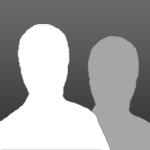


 And you're right, setting scaling even to 0.95 or 0.90 can improve performance drastically without introducing too much blurring. I just thought I would share some info that when you set any form of scaling, the cutscenes will be rendered in lower resolution and the only way to have native resolution in cutscenes is to disable scaling entirely. This is actually not explained in the game settings so I thought I would share that info because I, personally, like native res crispness and was thinking all the time why the cutscenes look a bit blurry. But all in all yes, if someone wants to improve FPS, setting scaling to 0.90 or something around that gives quite a big boost to FPS.
And you're right, setting scaling even to 0.95 or 0.90 can improve performance drastically without introducing too much blurring. I just thought I would share some info that when you set any form of scaling, the cutscenes will be rendered in lower resolution and the only way to have native resolution in cutscenes is to disable scaling entirely. This is actually not explained in the game settings so I thought I would share that info because I, personally, like native res crispness and was thinking all the time why the cutscenes look a bit blurry. But all in all yes, if someone wants to improve FPS, setting scaling to 0.90 or something around that gives quite a big boost to FPS.

